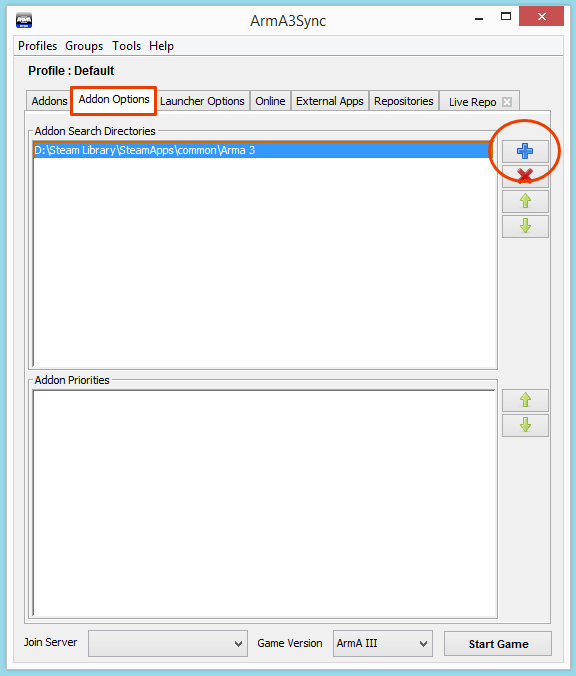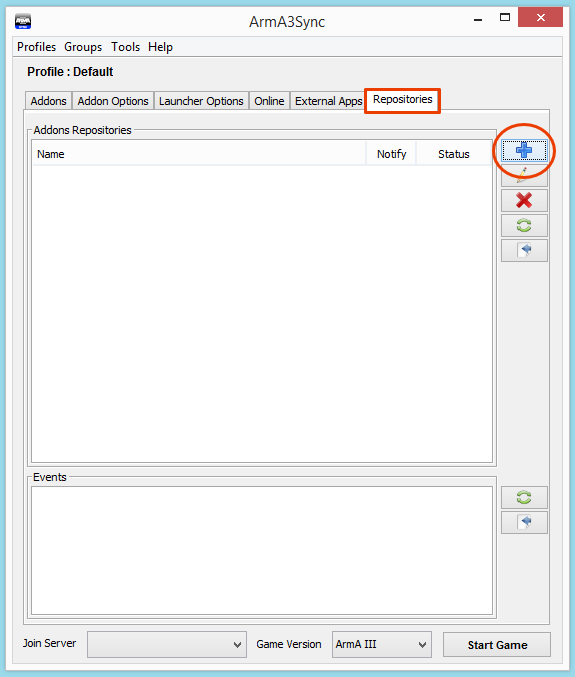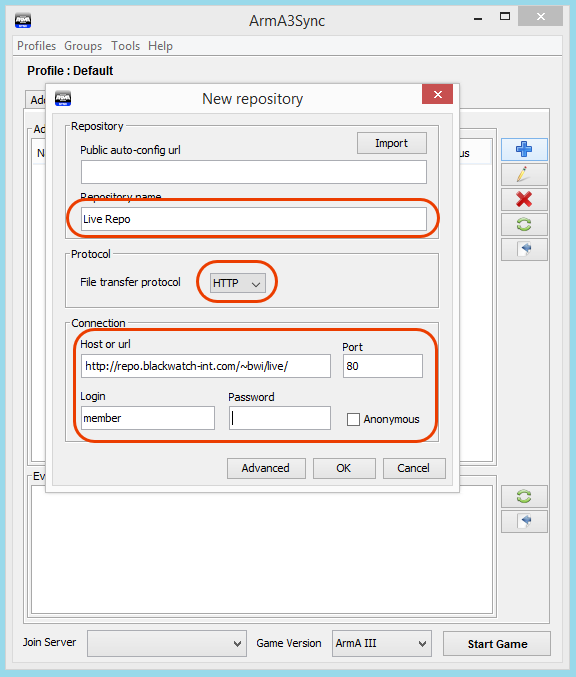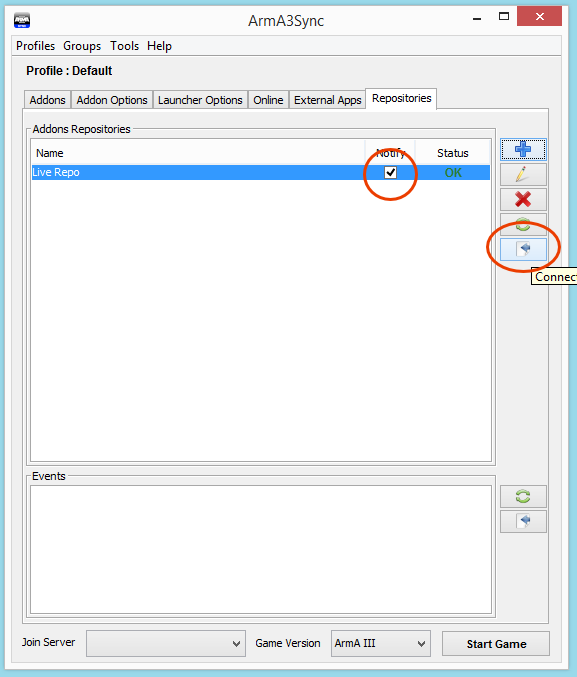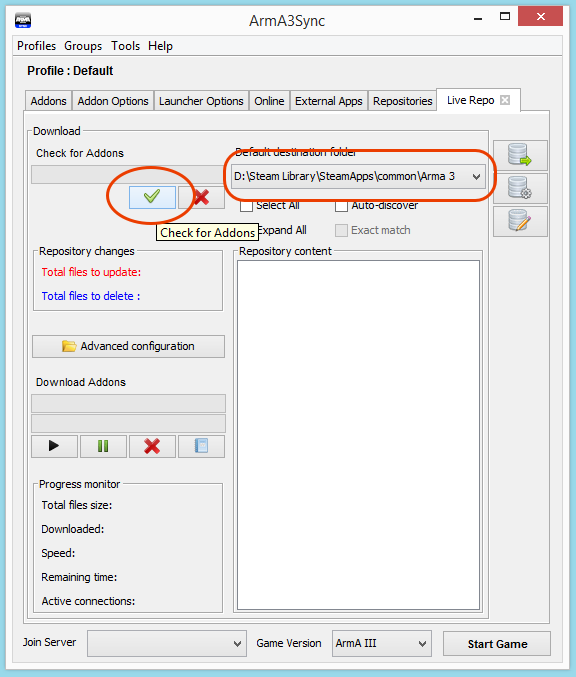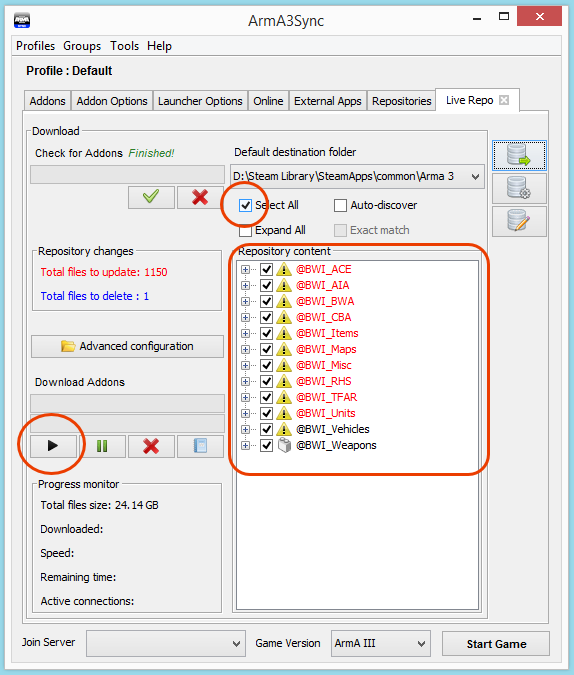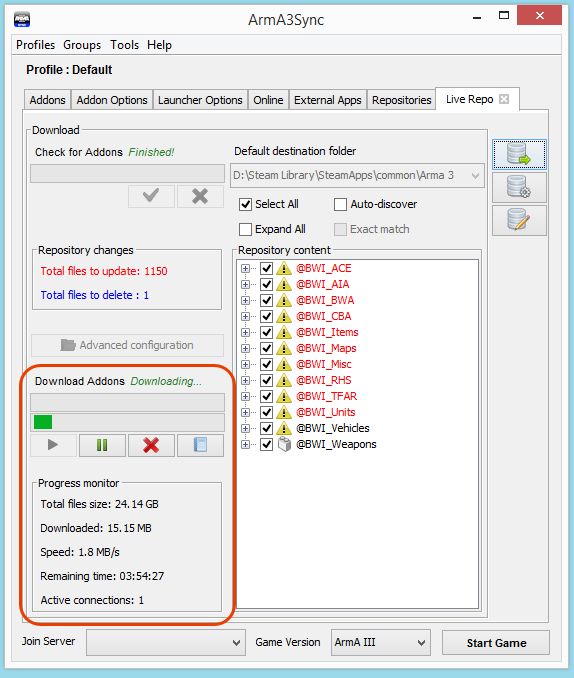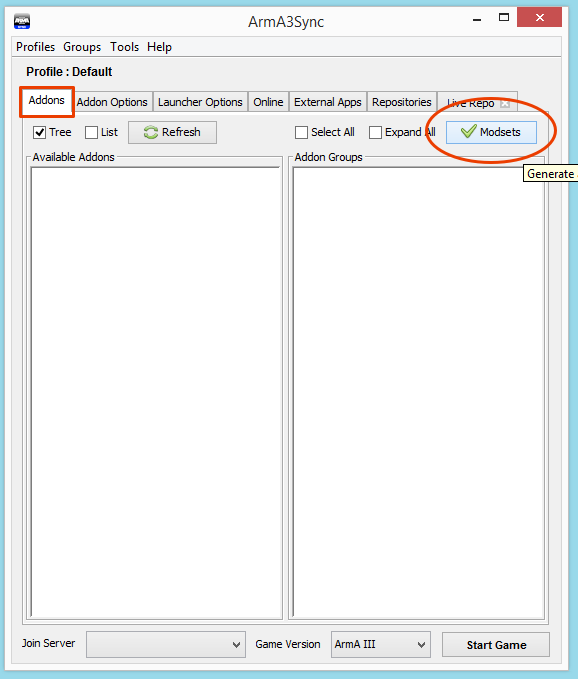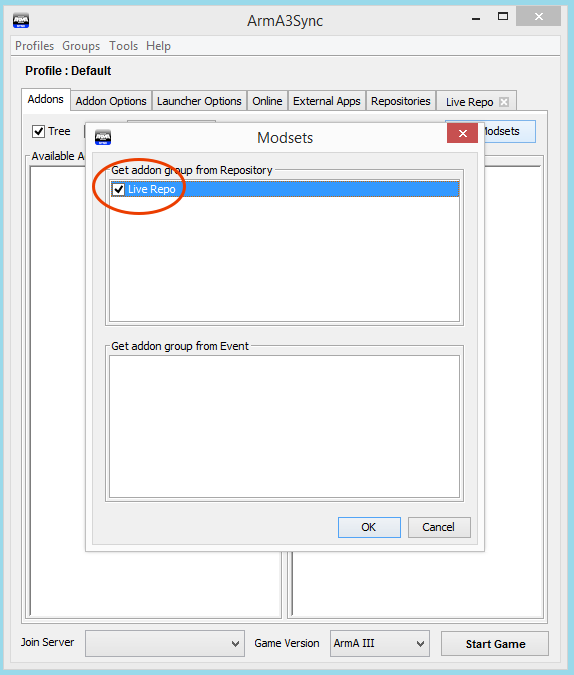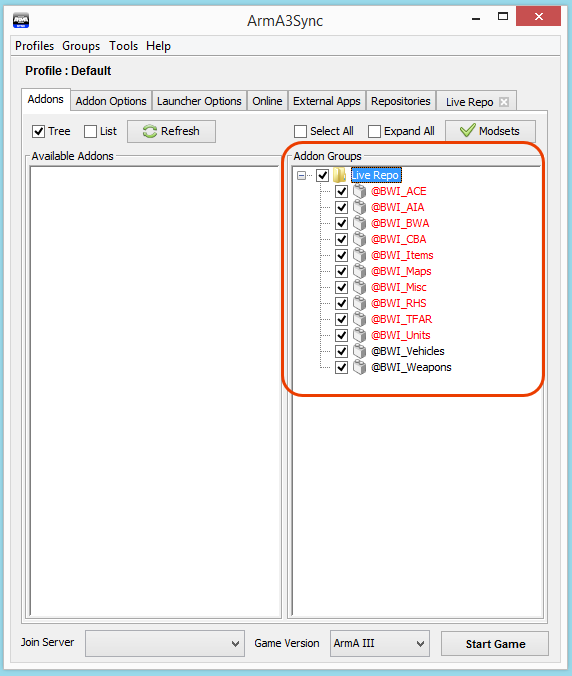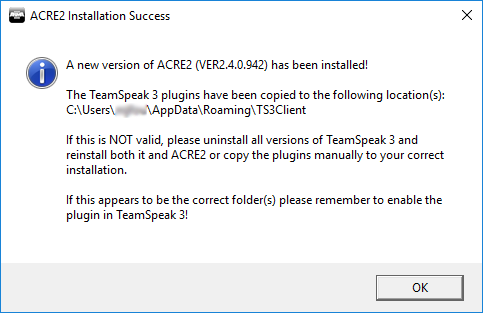Modset Repository Instructions
Overview
The following sections provide instructions on downloading and installing mods from our Arma3Sync repository. If you haven't already downloaded Arma3Sync, you can find it here. If you'd like to know details on the contents of our modset, please see the Active Mods page.
Setup
After you have downloaded and installed Arma3Sync, you can follow the instructions below to get started with downloading the modpack.
Be aware that Arma3Sync will lose the latest setup if it is not closed correctly. Be sure to close Arma3Sync correctly at least once to save your settings.